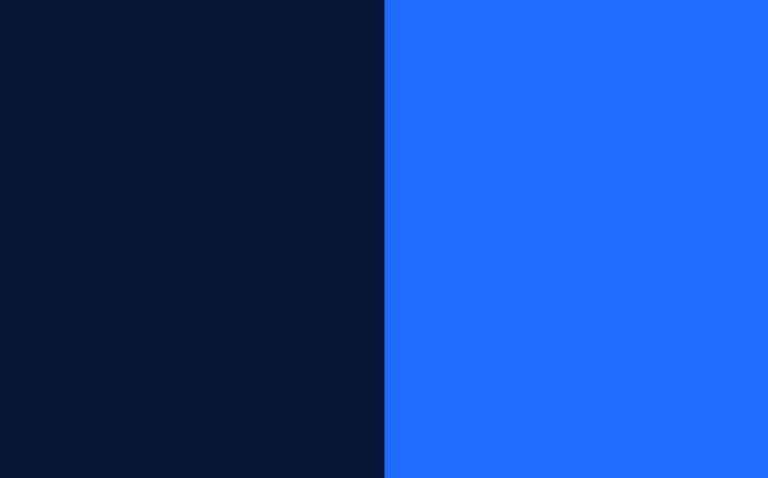5 websites with tools to extract color palettes from photos
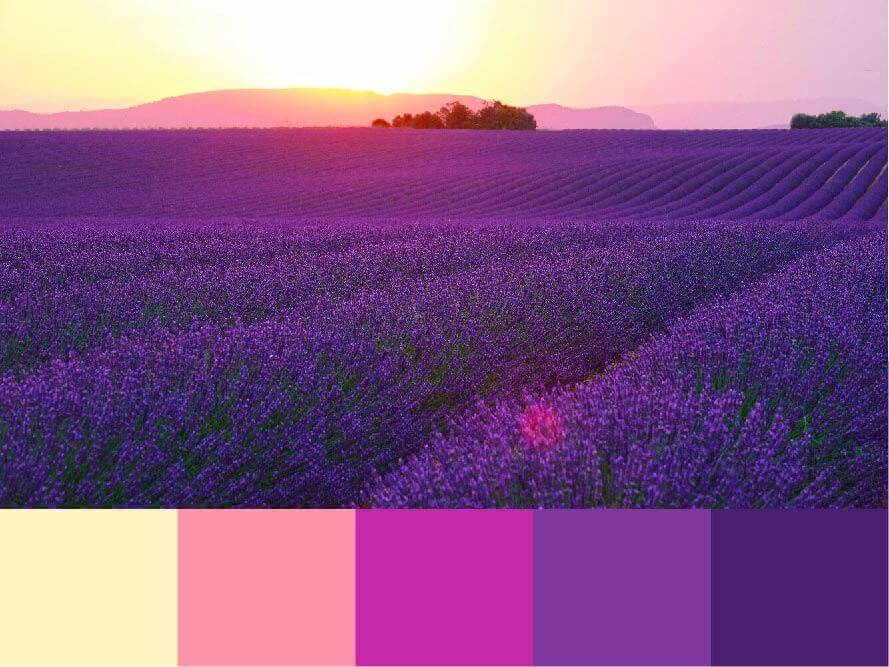
Colors play a crucial role in graphic design.
They express emotions and messages, aiding in illustrating the theme. Colors draw attention to particular elements in the design, adding dynamism and creating contrast. To produce top-notch work, regardless of your artistic field, understanding color theory is a must.
A color palette comprises a collection of colors used in an artwork, be it a graphic piece, an illustration, or a photograph.
A color palette has its own unique identity. It can include cooler or warmer tones, complementary colors, monochromatic schemes, and endless possibilities.
Choosing a palette means giving your work a personality, evoking specific feelings, and defining distinct characteristics.
We can also decide which color will take the lead within a palette. In other words, which color will be used more frequently and have a more substantial presence?


Example of a color palette. Source: Colour Lovers

Palette with some colors more present than others. Source: Colour Loversers
If you’re an illustrator, designer, painter, photographer, or work in any field where colors are necessary, you often seek clarity on which color to use.
Create a collection of color palettes
Drawing inspiration from real life can be a practical approach. Many artists find inspiration in urban architecture by observing reality—places, people, and colors. Pay closer attention to objects that typically go unnoticed in the hustle and bustle of everyday life. All of these can serve as great sources for discovering new color palettes.
With smartphones readily available, taking photos has become incredibly easy. Additionally, searching for images on the internet is fast and convenient. Building a collection of images and photos that interest and inspire you artistically is beneficial.
Having a repertoire of references is essential for many artists. Developing an assortment of images holds significant importance.
This collection of references will equip you with the tools to create confidently and efficiently.
Organize your references
You can store these references in different ways, like saving them in your phone’s memory, creating a Pinterest account, or using a sketchbook. Building a collection of color palettes will help you expand your visual repertoire.
A visual repertoire, developed through practice, references, and experimentation, can assist in shaping your artistic style.
Make sure you have reference images readily available (you can select them from the internet or take photos with your phone). This way, you can extract color palettes from them and build your own palette collection.
For storing and sharing these palettes with a community of color enthusiasts, check out the Color Lovers website – it’s an excellent platform.
Websites to extract color palettes from photos
Let’s say you’re working on an illustration with a “party” theme. How do you come up with a color palette for this illustration? One effective method is to use images as references and extract color palettes from them.
Search for images that evoke the feelings you want to convey. They don’t necessarily have to be directly related to the theme but should capture related subjects like happiness, dancing, or dating.
Once you have these images, extract the palettes to create a final color palette incorporating the colors used in the illustration.
Now, how do you extract color palettes from photos?
You can use software like Illustrator or Photoshop. However, websites can easily do the job if you don’t have access to these programs or prefer something more straightforward and practical. Here are five websites that can help you extract color palettes from photos.
1. Adobe Color
On the Adobe platform, you can extract palettes from your photos, modify and adjust them.
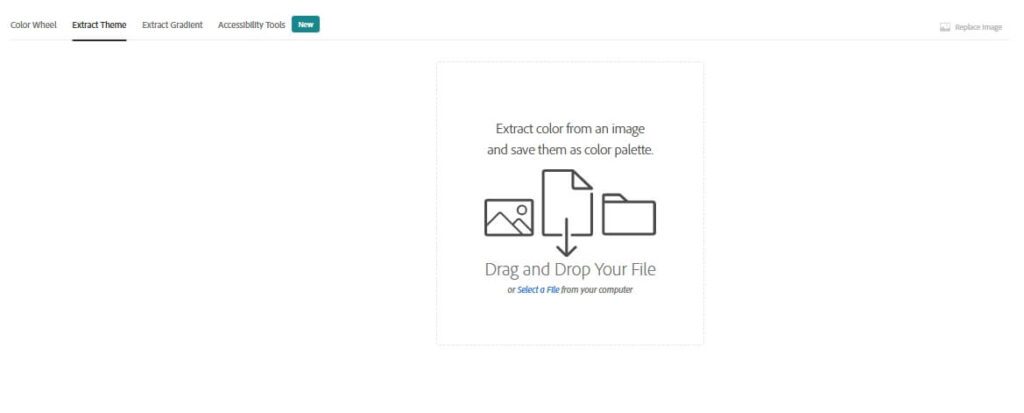
Drag your image to the indicated region, or select a file from your computer.
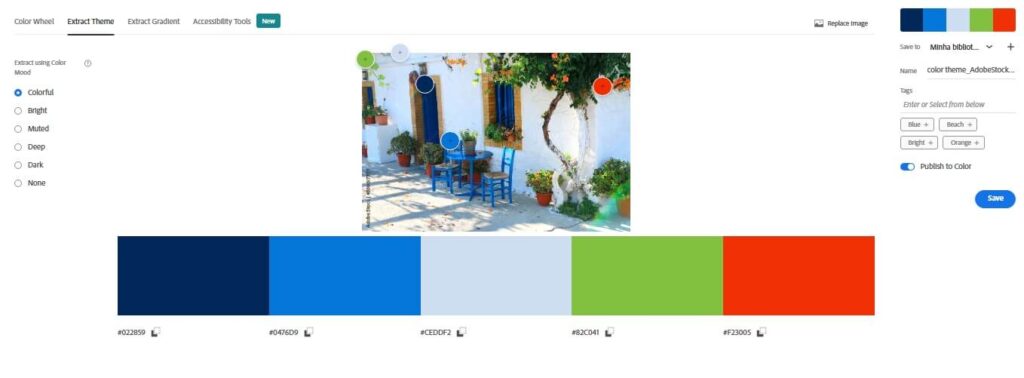
The platform will automatically suggest a palette, but you can modify each color by moving the color dots created over the image.
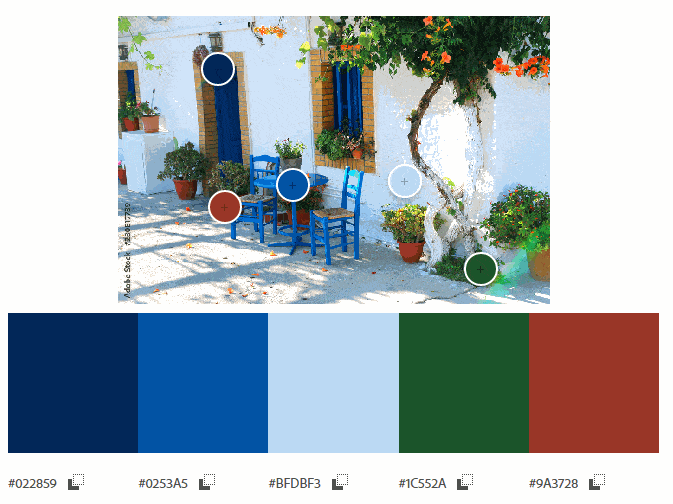
It is also possible to swap colors around in the palette. Put blue next to red, for example. Just click on the color and drag it to the palette you think is best.
2. Canva
Canva has a tool to extract color palettes from photos and images. It is straightforward and does not have many functions. But it can be helpful if you want practicality.
Having an account or being logged in is not necessary.
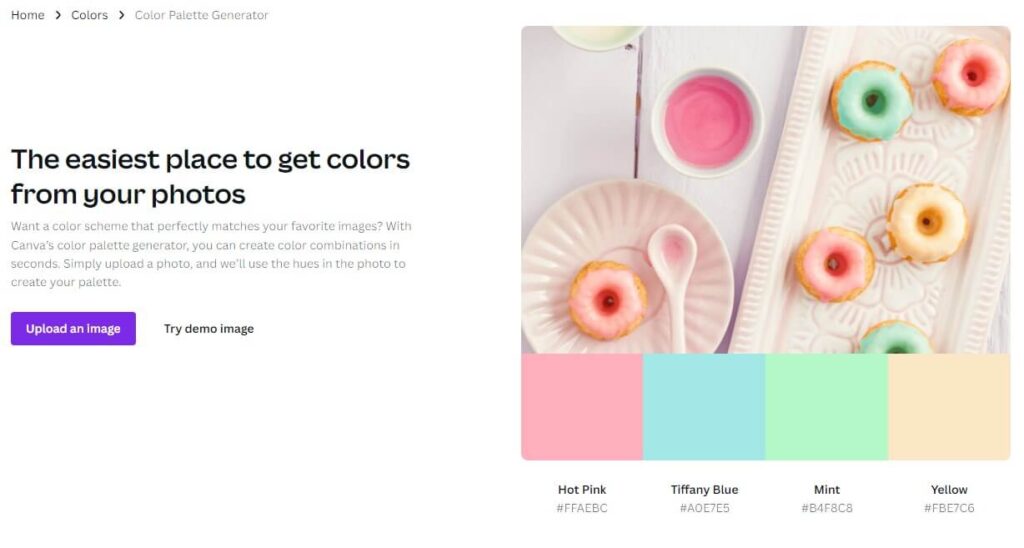
Enter the site and drag your image to the screen.
Or click on Upload an image to choose the image directly from your computer.
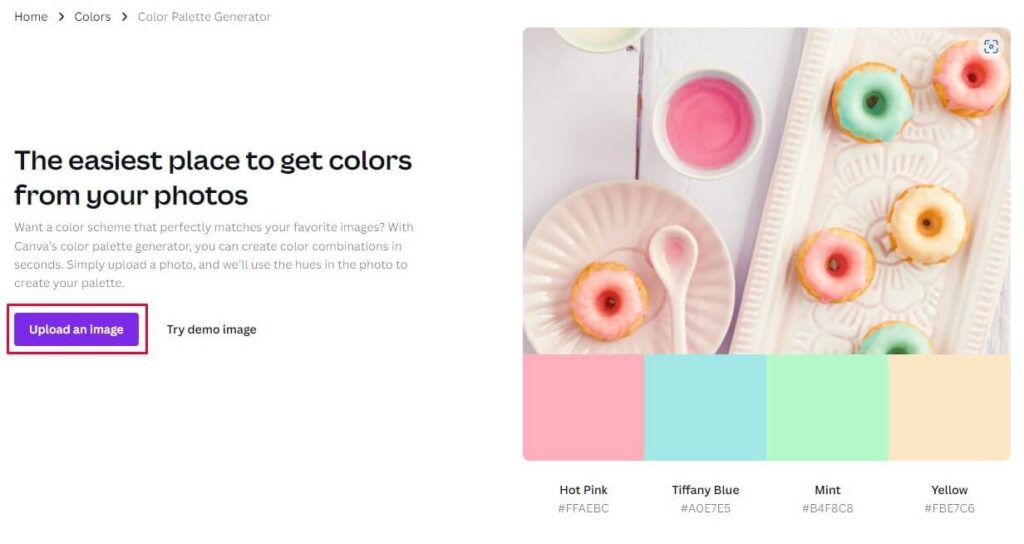
It is not possible to modify the colors decided by the platform. The number of colors in the palette is also smaller than in Adobe.
3 – Coolors
Coolors is a straightforward site with complete features.
Click Browse Image and select a photo from your computer.
The platform will initially suggest a color palette. The color dots on top of the photo indicate the color selected by the site.
You can modify this selection by dragging the pin on the Picked palettes option, and it will propose new color points.
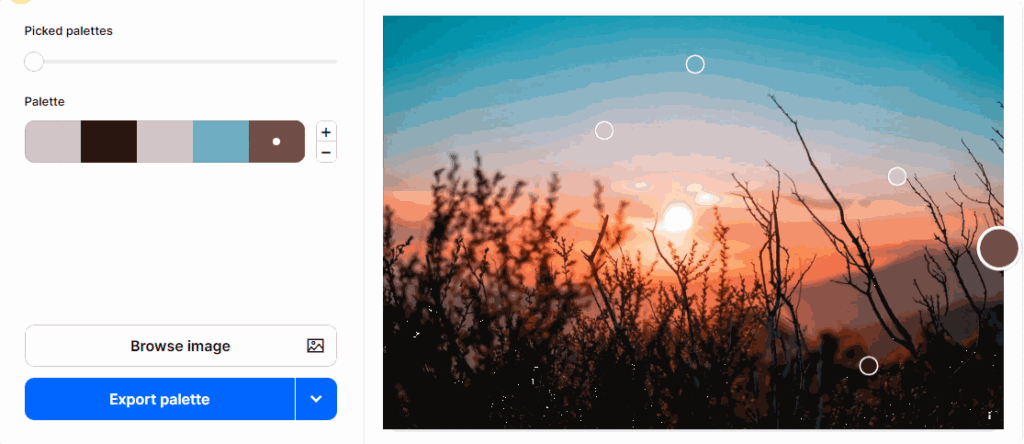
In the plus (+) and minus (-) signs, you add or decrease the number of colors in the palette.
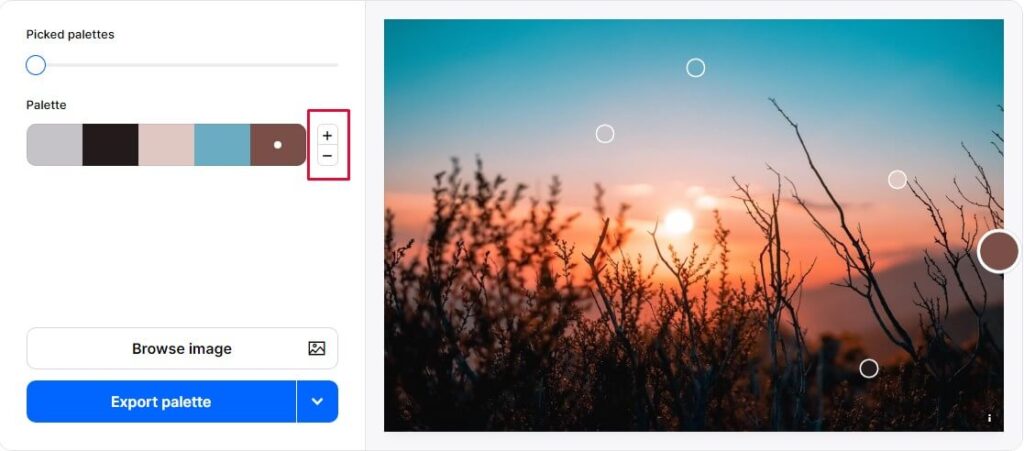
You can rearrange the colors as well. For example, you can place blue more to the right, more to the left, or next to another specific color.
Exporting the created palettes
You can export the created palette in several formats:
- Image: You can export the palette as an image by choosing the color standard you prefer, such as hexadecimal (HEX), RGB, CMYK, HSB, and many others.
- SVG: When exporting in SVG format, you can open the file directly in software like Adobe Illustrator.
- CSS Code: This option can be quite useful for web designers and programmers.
Click on the Export palette, and a panel with several options will appear. Decide the format you like best.
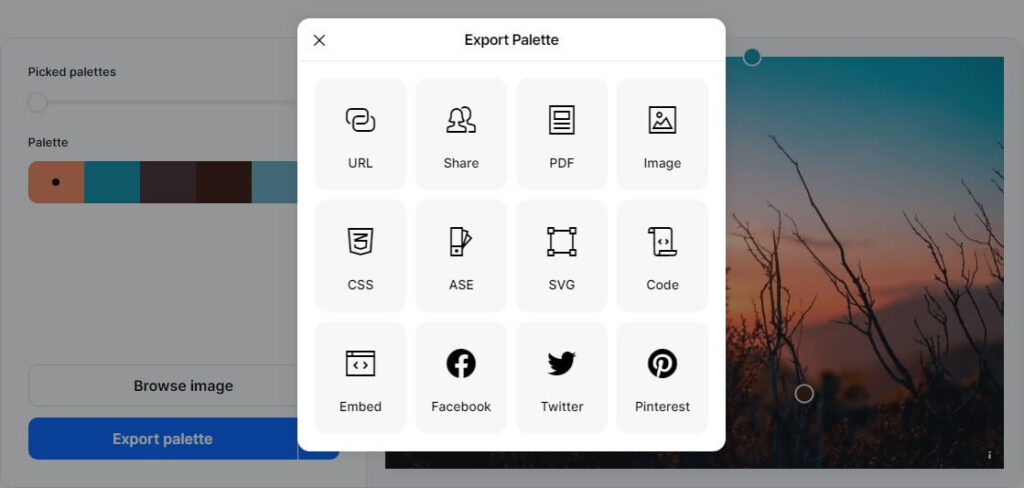
4. TinEye
TinEye has limited features compared to other websites, but it has a unique feature. It creates a color palette based on an image and indicates the percentage of each color present in the photo.
The process is the same as the other sites. Drag the image onto the screen or click Choose file to select the file on your computer.
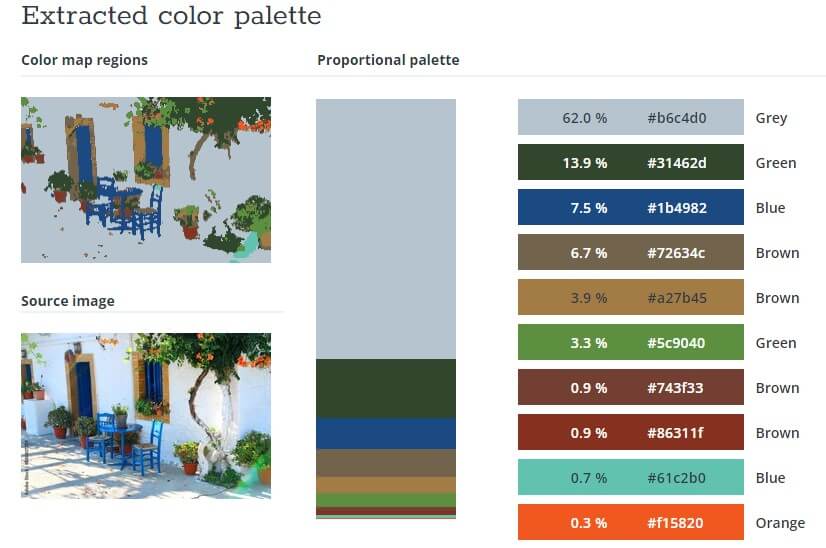
A mapping is shown from the image, indicating the amounts of each color.
5. Imagecolorpicker.com
In addition to functions already seen on other platforms, Imagecolorpicker shows enlarged pixels of the image as the mouse cursor moves over the photo.
- Drag your photo onto the screen or click on Use Your Image to choose the photo from your computer.
- The site will automatically suggest a color palette.
- To modify a color in the palette, click on it and move the mouse cursor over the image. During this process, you will see enlarged pixels. The pixel outlined in red will be the selected color.
- Click on the chosen color and customize your color palette.
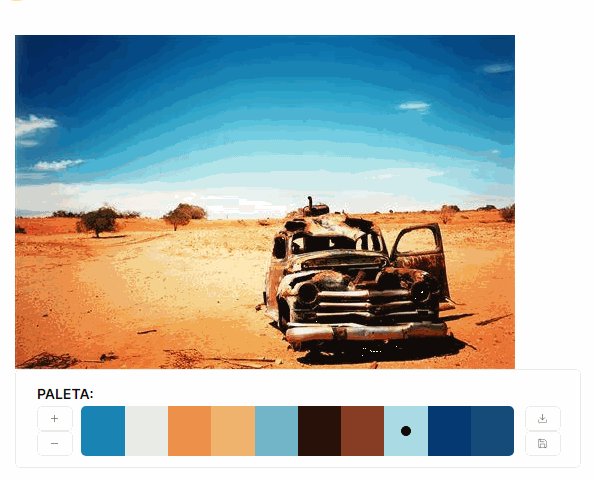
Options for storing your color palettes
Extracting color palettes from photos or images can be a great source of inspiration. This process helps us find the ideal palette for our artistic work.
From the created palettes, we can save our favorites, building up a repertoire of colors.
This collection of palettes can be very useful in future projects. Sometimes, a palette created in the past may fit perfectly into a current piece of work.
Here are some possibilities:
- If you have an Adobe account (it’s free), the palettes created on this platform can be saved in your profile’s library.
- Some mentioned websites allow exporting in JPG image format. Use these images to build a collection, storing them in your phone’s or computer’s memory.
- On the Coolors website, you can save it in SVG format. You can use this file to create a collection of color palettes within Illustrator.
- Coolors also offers an option to export to Pinterest. Create a palette folder and save all the color sets you like as a reference.
So, select your images and photos, start extracting palettes with these sites, and build your collections of color palettes.